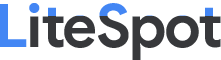[Computer Networks] Final Exam – Phần dịch thuật cấu hình router
Smartwatch
Phần này sẽ là phần dịch thuật về cấu hình router trong final exam của môn Mạng máy tính.
Phần giới thiệu
ENGLISH
Why should I take this module?
Welcome to Basic Router Configuration!
Have you ever run a relay? The first person runs the first leg of the race and hands off the baton to the next runner, who continues forward in the second leg of the race and hands off the baton to the third runner, and on it goes. Routing packets is very similar to a relay. But if the first runner does not know where to find the second runner, or drops the baton in the first leg, then that relay team will most certainly lose the race.
Routing packets is very similar to a relay. As you know, routing tables are created and used by routers to forward packets from their local networks on to other networks. But a router cannot create a routing table or forward any packets until it has been configured. If you plan to become a network administrator you definitely must know how to do this. The good news? It is easy! This module has Syntax Checker activities so that you can practice your configuration commands and see the output. There are also some Packet Tracer activities to get you started. Let’s go!
VIETNAMESE
Tại sao tôi nên chọn học phần này?
Chào mừng bạn đến với bài Cấu hình router cơ bản!
Bạn đã bao giờ chạy tiếp sức chưa? Người thứ nhất chạy đầu tiên và trao gậy cho người thứ hai, sau đó người đó tiếp tục chạy hết chặng hai rồi trao gậy cho người chạy thứ ba, và cứ tiếp tục như thế. Các gói định tuyến tương tự như relay vậy. Nhưng nếu người chạy đầu tiên không biết tìm người thứ hai ở đâu, hoặc đánh rơi gậy ở lượt đi, thì chắn chắn đội tiếp sức đó sẽ thua.
Các gói định tuyến rất giống với một relay. Như bạn đã biết, bảng định tuyến được tạo và sử dụng bởi các router để chuyển tiếp các gói từ local network của chúng tới các mạng khác. Nhưng một router không thể tạo bảng định tuyến hoặc chuyển tiếp bất kỳ gói nào cho đến khi nó được cấu hình. Nếu dự định trở thành một quản trị viên mạng, bạn chắc chắn phải biết cách thực hiện điều này. Tin tốt là nó rất đơn giản! Trong phần này có các Trình kiểm tra cú pháp để bạn có thể thực hành các lệnh cấu hình của mình và xem kết quả. Ngoài ra còn có một số hoạt động Packet Tracer để giúp bạn bắt đầu. Vô bài học nào!
What will I learn in this module?
Module Title: Basic Router Configuration
Module Objective: Implement initial settings on a router and end devices.
Configure Initial Router Settings: Configure initial settings on an IOS Cisco router.
Configure Interfaces: Configure two active interfaces on a Cisco IOS router.
Configure the Default Gateway: Configure devices to use the default gateway.
Tôi sẽ học gì trong phần này?
Tiêu đề module: Cấu hình bộ định tuyến cơ bản
Mục tiêu module: Thực hiện cài đặt ban đầu trên bộ định tuyến và thiết bị cuối.
Cấu hình cài đặt ban đầu cho router: Cấu hình cài đặt ban đầu cho một router Cisco IOS.
Cấu hình cổng giao tiếp : Cấu hình 2 cổng giao tiếp hoạt động của một router Cisco IOS.
Cấu hình Default Gateway : Cấu hình thiết bị để sử dụng default gateway (cổng mặc định).
Configure Initial Router Settings – Cấu hình cài đặt ban đầu cho router
Basic Router Configuration Steps – Các bước cấu hình router cơ bản.
The following tasks should be completed when configuring initial settings on a router.
Các tác vụ dưới đây nên được làm xong khi ta tiến hành thiết đặt cấu hình ban đầu trên một router.
1. Configure the device name – Cấu hình tên thiết bị.
Router(config)# hostname hostname
Vi: hostname là tên host.
2. Secure privileged EXEC mode – Chế độ bảo mật EXEC đặc quyền.
Note: Chế độ EXEC đặc quyền là chế độ quản trị viên hệ thống.
Router(config)# enable secret password
Vi: password là mật khẩu.
3. Secure user EXEC mode – Chế độ người dùng EXEC đặc quyền.
Note: Chế độ người dùng EXEC đặc quyền là chế độ khởi động ban đầu.
Router(config)# line console 0 Router(config-line)# password password Router(config-line)# login
4. Secure remote Telnet / SSH access – Bảo mật Telnet / SSH từ xa.
Router(config-line)# line vty 0 4
Router(config-line)# passwordpassword
Router(config-line)# login
Router(config-line)# transport input {ssh | telnet}
5. Secure all passwords in the config file – Bảo mật tất cả mật khẩu trong file cấu hình.
Router(config-line)# exit
Router(config)# service password-encryption
6. Provide legal notification – Cung cấp thông báo hợp lệ/pháp lý.
Router(config)# banner motd delimiter message delimiter
7. Save the configuration – Lưu các cấu hình.
Router(config)# end
Router# copy running-config startup-config
Basic Router Configuration Steps – Ví dụ về cấu hình router cơ bản
In this example, router R1 in the topology diagram will be configured with initial settings.
Trong ví dụ này, bộ định tuyến R1 trong sơ đồ cấu trúc liên kết sẽ được cấu hình các cài đặt ban đầu.

To configure the device name for R1, use the following commands.
Để cấu hình cho tên thiết bị cho R1, dùng các lệnh như sau:
Router> enable
Router# configure terminal
Enter configuration commands, one per line.
Router(config)# hostname R1
R1(config)#Note: Notice how the router prompt now displays the router hostname.
Lưu ý: Để ý cách router hiển thị tên host.
All router access should be secured. Privileged EXEC mode provides the user with complete access to the device and its configuration. Therefore, it is the most important mode to secure.
Tất cả các truy cập của router phải được bảo mật. Chế độ EXEC đặc quyền cung cấp cho người dùng toàn quyền truy cập vào thiết bị và cấu hình. Vì vậy, bảo mật chế độ này là quan trọng nhất.
The following commands secure privileged EXEC mode and user EXEC mode, enable Telnet and SSH remote access, and encrypt all plaintext (i.e., user EXEC and VTY line) passwords.
Các lệnh sau đây là để bảo mật chế độ EXEC đặc quyền và chế độ người dùng EXEC, cho phép truy cập Telnet và SSH từ xa, đồng thời mã hóa tất cả các văn bản, mật khẩu (tức là mật khẩu EXEC của người dùng và VTY line).
R1(config)# enable secret class
R1(config)#
R1(config)# line console 0
R1(config-line)# password cisco
R1(config-line)# login
R1(config-line)# exit
R1(config)#
R1(config)# line vty 0 4
R1(config-line)# password cisco
R1(config-line)# login
R1(config-line)# transport input ssh telnet
R1(config-line)# exit
R1(config)#
R1(config)# service password-encryption
R1(config)#The legal notification warns users that the device should only be accessed by permitted users. Legal notification is configured as follows.
Thông báo pháp lý để cảnh báo người dùng rằng thiết bị chỉ nên được truy cập khi được phép. Thông báo pháp lý được cấu hình như sau:
R1(config)# banner motd #
Enter TEXT message. End with a new line and the #
***********************************************
WARNING: Unauthorized access is prohibited!
***********************************************
#
R1(config)#If the previous commands were configured and the router accidently lost power, all configured commands would be lost. For this reason, it is important to save the configuration when changes are implemented. The following command saves the configuration to NVRAM.
Nếu các lệnh trước đó đã được cấu hình và router vô tình bị mất nguồn, thì tất cả các lệnh đã được cấu hình sẽ bị mất. Vì thế, điều quan trọng là phải lưu cấu hình khi thực hiện các thay đổi. Lệnh sau đây sẽ lưu cấu hình vào NVRAM.
R1# copy running-config startup-config
Destination filename [startup-config]?
Building configuration...
[OK]
R1#Syntax Checker – Configure Initial Router Settings – Trình kiểm tra cú pháp – Cấu hình cài đặt ban đầu cho router
Use this syntax checker to practice configuring the initial settings on a router.
Sử dụng trình kiểm tra cú pháp này để thực hành cấu hình cài đặt ban đầu cho router.
Configure the device name.
Cấu hình tên thiết bị.
Secure the privileged EXEC mode.
Bảo mật chế độ EXEC đặc quyền.
Secure and enable remote SSH and Telnet access.
Bảo mật và cho phép truy cập SSH và Telnet từ xa.
Secure all plaintext passwords.
Bảo mật tất cả mật khẩu văn bản rõ ràng.
Provide legal notification.
Cung cấp thông báo để cảnh báo.
Link dùng Syntax Checker.
Configure Interfaces – Cấu hình cổng giao tiếp
Configure Router Interfaces – Cấu hình cổng giao tiếp router
At this point, your routers have their basic configurations. The next step is to configure their interfaces. This is because routers are not reachable by end devices until the interfaces are configured. There are many different types of interfaces available on Cisco routers.
Lúc này, các router của bạn đã có cấu hình cơ bản. Bước tiếp theo là cấu hình các cổng giao tiếp của chúng. Điều này là do các thiết bị đầu cuối không thể truy cập được router cho đến khi các cổng giao tiếp được cấu hình. Có nhiều loại cổng giao tiếp khác nhau có sẵn trên Cisco routers.
For example, the Cisco ISR 4321 router is equipped with two Gigabit Ethernet interfaces:
Ví dụ: router Cisco ISR 4321 được trang bị hai cổng giao tiếp Gigabit Ethernet:
- GigabitEthernet 0/0/0 (G0/0/0)
- GigabitEthernet 0/0/1 (G0/0/1)
The task to configure a router interface is very similar to a management SVI on a switch. Specifically, it includes issuing the following commands:
Nhiệm vụ cấu hình cổng giao tiếp bộ định tuyến rất giống với SVI quản lý trên switch. Cụ thể, nó bao gồm việc dùng các lệnh sau:
Router(config)# interface type-and-number
Router(config-if)# description description-text
Router(config-if)# ip address ipv4-address subnet-mask
Router(config-if)# ipv6 address ipv6-address/prefix-length
Router(config-if)# no shutdownNote: When a router interface is enabled, information messages should be displayed confirming the enabled link.
Lưu ý: Khi bật cổng giao tiếp của router, các thông tin thông báo sẽ hiển thị xác nhận liên kết đã bật.
Although the description command is not required to enable an interface, it is good practice to use it. It can be helpful in troubleshooting on production networks by providing information about the type of network connected. For example, if the interface connects to an ISP or service carrier, the description command would be helpful to enter the third-party connection and contact information.
Mặc dù lệnh mô tả không bắt buộc để kích hoạt cổng giao tiếp, nhưng bạn nên sử dụng nó. Nó có thể hữu ích trong việc khắc phục sự cố trên mạng sản xuất bằng cách cung cấp thông tin về loại mạng được kết nối. Ví dụ: nếu cổng giao tiếp kết nối với ISP hoặc nhà cung cấp dịch vụ, lệnh mô tả sẽ hữu ích để nhập thông tin liên hệ và kết nối của bên thứ ba.
Note: The description-text is limited to 240 characters.
Lưu ý:Phần mô tả giới hạn 240 ký tự.
Using the no shutdown command activates the interface and is similar to powering on the interface. The interface must also be connected to another device, such as a switch or a router, for the physical layer to be active.
Sử dụng lệnh no shutdown sẽ kích hoạt cổng giao tiếp và tương tự như bật nguồn trên cổng giao tiếp . Cổng giao tiếp cũng phải được kết nối với một thiết bị khác, chẳng hạn như switch hoặc router, để tầng vật lý/tầng thiết bị hoạt động.
Note: On inter-router connections where there is no Ethernet switch, both interconnecting interfaces must be configured and enabled.
Lưu ý: Trên các kết nối giữa các router không có Ethernet switch, cả hai cổng giao tiếp kết nối phải được cấu hình và bật.
Configure Router Interfaces Example – Ví dụ cấu hình cổng giao tiếp Router
In this example, the directly connected interfaces of R1 in the topology diagram will be enabled.
Trong ví dụ này, các cổng giao tiếp được kết nối trực tiếp với R1 trong sơ đồ cấu trúc liên kết sẽ được kích hoạt.

To configure the the interfaces on R1, use the following commands.
Để cấu hình cổng giao tiếp của R1, dùng các lệnh sau đây:
R1> enable
R1# configure terminal
Enter configuration commands, one per line.
R1(config)# interface gigabitEthernet 0/0/0
R1(config-if)# description Link to LAN
R1(config-if)# ip address 192.168.10.1 255.255.255.0
R1(config-if)# ipv6 address 2001:db8:acad:10::1/64
R1(config-if)# no shutdown
R1(config-if)# exit
R1(config)#
*Aug 1 01:43:53.435: %LINK-3-UPDOWN: Interface GigabitEthernet0/0/0, changed state to down
*Aug 1 01:43:56.447: %LINK-3-UPDOWN: Interface GigabitEthernet0/0/0, changed state to up
*Aug 1 01:43:57.447: %LINEPROTO-5-UPDOWN: Line protocol on Interface GigabitEthernet0/0/0, changed state to up
R1(config)#
R1(config)#
R1(config)# interface gigabitEthernet 0/0/1
R1(config-if)# description Link to R2
R1(config-if)# ip address 209.165.200.225 255.255.255.252
R1(config-if)# ipv6 address 2001:db8:feed:224::1/64
R1(config-if)# no shutdown
R1(config-if)# exit
R1(config)#
*Aug 1 01:46:29.170: %LINK-3-UPDOWN: Interface GigabitEthernet0/0/1, changed state to down
*Aug 1 01:46:32.171: %LINK-3-UPDOWN: Interface GigabitEthernet0/0/1, changed state to up
*Aug 1 01:46:33.171: %LINEPROTO-5-UPDOWN: Line protocol on Interface GigabitEthernet0/0/1, changed state to up
R1(config)#Note: Notice the informational messages informing us that G0/0/0 and G0/0/1 are enabled.
Lưu ý: Chú ý rằng các thông báo cung cấp thông tin cho chúng tôi biết rằng G0/0/0 và G0/ 0/1 đã được bật.
Verify Interface Configuration – Xác minh cấu hình cổng giao tiếp
There are several commands that can be used to verify interface configuration. The most useful of these is the show ip interface brief and show ipv6 interface brief commands, as shown in the example.
Có một số lệnh có thể được sử dụng để xác minh cấu hình cổng giao tiếp . Điều hữu ích nhất trong số này là show ip interface brief và show ipv6 interface brief, như được hiển thị trong ví dụ.
R1# show ip interface brief
Interface IP-Address OK? Method Status Protocol
GigabitEthernet0/0/0 192.168.10.1 YES manual up up
GigabitEthernet0/0/1 209.165.200.225 YES manual up up
Vlan1 unassigned YES unset administratively down down
R1# show ipv6 interface brief
GigabitEthernet0/0/0 [up/up]
FE80::201:C9FF:FE89:4501
2001:DB8:ACAD:10::1
GigabitEthernet0/0/1 [up/up]
FE80::201:C9FF:FE89:4502
2001:DB8:FEED:224::1
Vlan1 [administratively down/down]
unassigned
R1#Configuration Verification Commands – Lệnh xác minh cổng giao tiếp
The table summarizes the more popular show commands used to verify interface configuration.
Bảng tóm tắt các lệnh show phổ biến được sử dụng để xác minh cấu hình cổng giao tiếp.
show ip interface brief
show ipv6 interface briefThe output displays all interfaces, their IP addresses, and their current status. The configured and connected interfaces should display a Status of “up” and Protocol of “up”. Anything else would indicate a problem with either the configuration or the cabling.
Hiển thị tất cả các cổng giao tiếp, địa chỉ IP của chúng và trạng thái hiện tại của chúng. Các cổng giao tiếp được cấu hình và kết nối phải hiển thị Trạng thái “up” và Giao thức “up”. Bất kỳ điều gì khác sẽ chỉ ra sự cố với cấu hình hoặc hệ thống cáp.
show ip route
show ipv6 routeDisplays the contents of the IP routing tables stored in RAM.
Hiển thị nội dung của bảng định tuyến IP được lưu trữ trong RAM.
show interfacesDisplays statistics for all interfaces on the device. However, this command will only display the IPv4 addressing information.
Hiển thị số liệu thống kê cho tất cả các cổng giao tiếp trên thiết bị. Tuy nhiên, lệnh này sẽ chỉ hiển thị thông tin địa chỉ IPv4.
show ip interfacesDisplays the IPv4 statistics for all interfaces on a router.
Hiển thị IPv4 tĩnh cho tất cả các cổng giao tiếp trên router.
show ipv6 interfaceDisplays the IPv6 statistics for all interfaces on a router.
Hiển thị IPv6 tĩnh cho tất cả các cổng giao tiếp trên router.
Syntax Checker – Configure Interfaces – Trình kiểm tra cú pháp – Cấu hình cổng giao tiếp
Use this syntax checker to practice configuring the GigabitEthemet 0/0 interface on a router.
Sử dụng trình kiểm tra cú pháp này để thực hành cấu hình cổng giao tiếp GigabitEthemet 0/0 trên router.
Describe the link as ‘Link to LAN’.
Mô tả liên kết là ‘Liên kết tới mạng LAN’.
Configure the IPv4 address as 192.168.10.1 with the subnet mask 255.255.255.0.
Cấu hình địa chỉ IPv4 là 192.168.10.1 với subnet mask là 255.255.255.0.
Configure the IPv6 address as 2001:db8:acad:10::1 with the /64 prefix length.
Cấu hình địa chỉ IPv6 là 2001:db8:acad:10::1 với độ dài tiền tố / 64.
Activate the interface.
Kích hoạt cổng giao tiếp .
Link dùng Syntax Checker.
Configure the Default Gateway – Cấu hình Cổng mặc định
Default Gateway on a Host – Cổng mặc định trên một host
If your local network has only one router, it will be the gateway router and all hosts and switches on your network must be configured with this information. If your local network has multiple routers, you must select one of them to be the default gateway router. This topic explains how to configure the default gateway on hosts and switches.
Nếu local network của bạn chỉ có một router, nó sẽ là gateway router và tất cả các host và switch của network của bạn phải được cấu hình bằng thông tin này. Nếu local network của bạn có nhiều router, bạn phải chọn một trong số chúng làm default gateway router. Chủ đề này giải thích cách cấu hình default gateway (cổng mặc định) trên host (máy chủ) và switch.
For an end device to communicate over the network, it must be configured with the correct IP address information, including the default gateway address. The default gateway is only used when the host wants to send a packet to a device on another network. The default gateway address is generally the router interface address attached to the local network of the host. The IP address of the host device and the router interface address must be in the same network.
Để thiết bị cuối giao tiếp qua mạng, thiết bị đó phải được cấu hình với thông tin địa chỉ IP chính xác, bao gồm cả địa chỉ default gateway (cổng mặc định). Default gateway (Cổng mặc định) chỉ được sử dụng khi host (máy chủ) lưu trữ muốn gửi một gói đến một thiết bị trên mạng khác. Địa chỉ cổng mặc định (địa chỉ default gateway) thường là địa chỉ cổng giao tiếp router được gắn với local network của host (máy chủ). Địa chỉ IP của thiết bị chủ (host device) và địa chỉ cổng giao tiếp router phải nằm trong cùng một mạng.
For example, assume an IPv4 network topology consisting of a router interconnecting two separate LANs. G0/0/0 is connected to network 192.168.10.0, while G0/0/1 is connected to network 192.168.11.0. Each host device is configured with the appropriate default gateway address.
Ví dụ, giả sử cấu trúc liên kết mạng IPv4 bao gồm một router kết nối hai mạng LAN riêng biệt. G0/0/0 được kết nối với mạng 192.168.10.0, trong khi G0/0/1 được kết nối với mạng 192.168.11.0. Mỗi thiết bị chủ được cấu hình với địa chỉ default gateway thích hợp.
In this example, if PC1 sends a packet to PC2, then the default gateway is not used. Instead, PC1 addresses the packet with the IPv4 address of PC2 and forwards the packet directly to PC2 through the switch.
Trong ví dụ này, nếu PC1 gửi một gói đến PC2, thì default gateway không được sử dụng. Thay vào đó, PC1 đánh địa chỉ gói tin bằng địa chỉ IPv4 của PC2 và chuyển trực tiếp tiếp gói tin đến PC2 thông qua switch.

What if PC1 sent a packet to PC3? PC1 would address the packet with the IPv4 address of PC3, but would forward the packet to its default gateway, which is the G0/0/0 interface of R1. The router accepts the packet and accesses its routing table to determine that G0/0/1 is the appropriate exit interface based on the destination address. R1 then forwards the packet out of the appropriate interface to reach PC3.
Điều gì sẽ xảy ra nếu PC1 gửi một gói đến PC3? PC1 sẽ giải quyết gói tin bằng địa chỉ IPv4 của PC3, nhưng sẽ chuyển tiếp gói tin đến default gateway của nó, đó là cổng giao tiếp G0/0/0 của R1. Router chấp nhận gói và truy cập bảng định tuyến của nó để xác định rằng G0/0/1 là cổng giao tiếp – lối ra thích hợp dựa trên địa chỉ đích. Sau đó, R1 chuyển tiếp gói tin ra khỏi cổng giao tiếp thích hợp để đến PC3.

The same process would occur on an IPv6 network, although this is not shown in the topology. Devices would use the IPv6 address of the local router as their default gateway.
Quá trình tương tự sẽ xảy ra trên mạng IPv6, mặc dù điều này không được hiển thị trong cấu trúc liên kết. Các thiết bị sẽ sử dụng địa chỉ IPv6 của router cục bộ làm default gateway.
Default Gateway on a Switch – Default Gateway trên một Switch
A switch that interconnects client computers is typically a Layer 2 device. As such, a Layer 2 switch does not require an IP address to function properly. However, an IP configuration can be configured on a switch to give an administrator remote access to the switch.
Switch kết nối các client thường là thiết bị lớp 2. Do đó, switch lớp 2 không yêu cầu địa chỉ IP để hoạt động bình thường. Tuy nhiên, cấu hình IP có thể được cấu hình trên một switch để cấp cho quản trị viên quyền truy cập từ xa vào switch.
To connect to and manage a switch over a local IP network, it must have a switch virtual interface (SVI) configured. The SVI is configured with an IPv4 address and subnet mask on the local LAN. The switch must also have a default gateway address configured to remotely manage the switch from another network.
Để kết nối và quản lý một switch qua mạng IP cục bộ, nó phải có cấu hình cổng giao tiếp ảo (SVI) của switch. SVI được cấu hình với địa chỉ IPv4 và subnet mask trên mạng LAN. Switch cũng phải có địa chỉ default gateway được cấu hình để quản lý từ xa switch với một mạng nào đó khác.
The default gateway address is typically configured on all devices that will communicate beyond their local network.
Địa chỉ default gateway thường được cấu hình trên tất cả các thiết bị sẽ giao tiếp ngoài local network của chúng.
To configure an IPv4 default gateway on a switch, use the ip default-gateway ip-address global configuration command. The ip-address that is configured is the IPv4 address of the local router interface connected to the switch.
Để cấu hình default gateway (cổng mặc định) IPv4 trên một switch hãy sử dụng lệnh ip default-gateway ip-address global configuration. Địa chỉ ip được cấu hình là địa chỉ IPv4 của cổng giao tiếp router cục bộ được kết nối với switch.

In this example, the administrator host would use its default gateway to send the packet to the G0/0/1 interface of R1. R1 would forward the packet to S1 out of its G0/0/0 interface. Because the packet source IPv4 address came from another network, S1 would require a default gateway to forward the packet to the G0/0/0 interface of R1. Therefore, S1 must be configured with a default gateway to be able to reply and establish an SSH connection with the administrative host.
Trong ví dụ này, máy chủ quản trị viên sẽ sử dụng default gateway của nó để gửi gói tin đến cổng giao tiếp G0/0/1 của R1. R1 sẽ chuyển tiếp gói tin tới S1 ra khỏi cổng giao tiếp G0/0/0 của nó. Bởi vì địa chỉ IPv4 nguồn gói đến từ một mạng khác, S1 sẽ yêu cầu một default gateway để chuyển tiếp gói đến cổng giao tiếp G0/0/0 của R1. Do đó, S1 phải được cấu hình với một default gateway để có thể trả lời và thiết lập kết nối SSH với máy chủ quản trị.
Note: Packets originating from host computers connected to the switch must already have the default gateway address configured on their host computer operating systems.
Lưu ý: Các gói bắt nguồn từ máy tính chủ được kết nối với switch phải có địa chỉ defalut gateway được cấu hình trên hệ điều hành máy tính chủ (host) của chúng.
A workgroup switch can also be configured with an IPv6 address on an SVI. However, the switch does not require the IPv6 address of the default gateway to be configured manually. The switch will automatically receive its default gateway from the ICMPv6 Router Advertisement message from the router.
Một nhóm switch cũng có thể được cấu hình bằng địa chỉ IPv6 trên SVI. Tuy nhiên, switch không yêu cầu địa chỉ IPv6 của default gateway phải được cấu hình theo cách thủ công. Switch sẽ tự động nhận deafult gateway của nó từ thông báo Quảng cáo router ICMPv6 từ router.
Syntax Checker – Configure the Default Gateway – Trình kiểm tra cú pháp – Cấu hình Default Gateway
Use this syntax checker to practice configuring the default gateway of a Layer 2 switch.
Sử dụng trình kiểm tra cú pháp này để thực hành cấu hình default gateway của switch Lớp 2.
Link dùng Syntax Checker.
Packet Tracer – Connect a Router to a LAN – Packet Tracer – Kết nối Router với mạng LAN
In this activity, you will use various show commands to display the current state of the router. You will then use the Addressing Table to configure router Ethernet interfaces. Finally, you will use commands to verify and test your configurations.
Trong hoạt động này, bạn sẽ sử dụng các lệnh hiển thị khác nhau để hiển thị trạng thái hiện tại của router. Sau đó, bạn sẽ sử dụng Addressing Table (Bảng địa chỉ) để cấu hình các cổng giao tiếp Ethernet của router. Cuối cùng, bạn sẽ sử dụng các lệnh để xác minh và kiểm tra cấu hình của mình.
Packet Tracer – Troubleshoot Default Gateway Issues – Packet Tracer – Khắc phục sự cố Default Gateway
For a device to communicate across multiple networks, it must be configured with an IP address, subnet mask, and a default gateway. The default gateway is used when the host wants to send a packet to a device on another network. The default gateway address is generally the router interface address attached to the local network to which the host is connected.
Để thiết bị có thể giao tiếp qua nhiều mạng, thiết bị đó phải được cấu hình bằng địa chỉ IP, subnet mask và default gateway. Default gateway được sử dụng khi máy chủ lưu trữ muốn gửi một gói đến một thiết bị trên mạng khác. Địa chỉ default gateway thường là địa chỉ cổng giao tiếp router được gắn với mạng cục bộ mà máy chủ được kết nối.
In this activity, you will finish documenting the network. You will then verify the network documentation by testing end-to-end connectivity and troubleshooting issues. The troubleshooting method you will use consists of the following steps:
Trong hoạt động này, bạn sẽ hoàn thành việc lập tài liệu mạng. Sau đó, bạn sẽ xác minh tài liệu mạng bằng cách kiểm tra kết nối end-to-end và khắc phục sự cố. Phương pháp khắc phục sự cố bạn sẽ sử dụng bao gồm các bước sau:
- Verify the network documentation and use tests to isolate problems.
- Determine an appropriate solution for a given problem.
- Implement the solution.
- Test to verify the problem is resolved.
- Document the solution.
- Xác minh tài liệu mạng và sử dụng các bài kiểm tra để cô lập các vấn đề.
- Xác định một giải pháp thích hợp cho một vấn đề đã cho.
- Thực hiện các giải pháp.
- Kiểm tra để xác minh sự cố đã được giải quyết.
- Ghi lại giải pháp.
Bạn có thể xem thêm các bài viết tại đây.